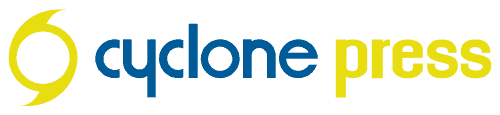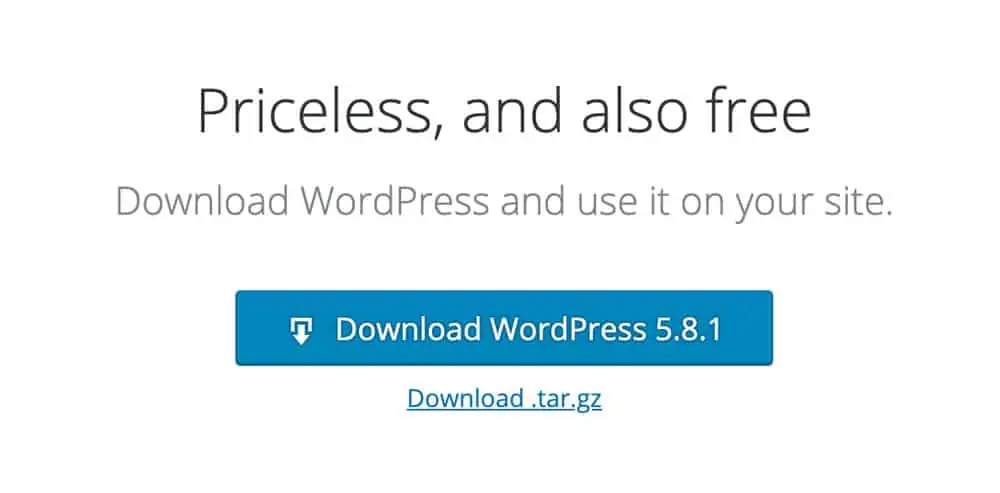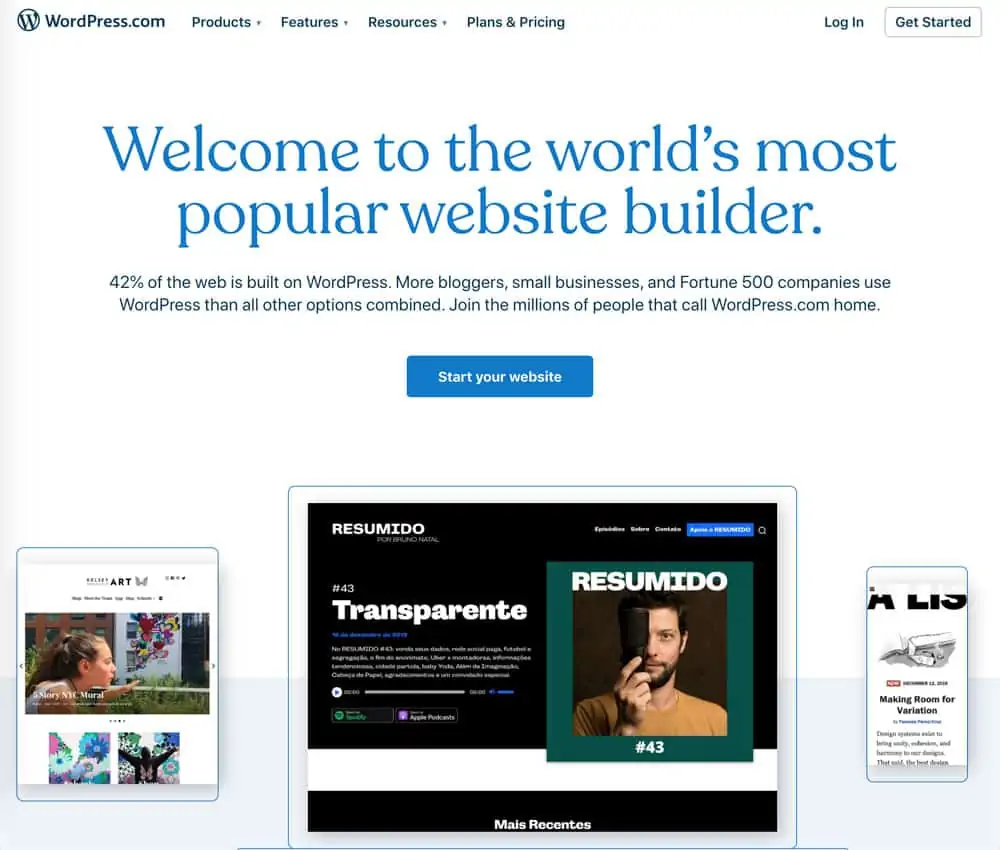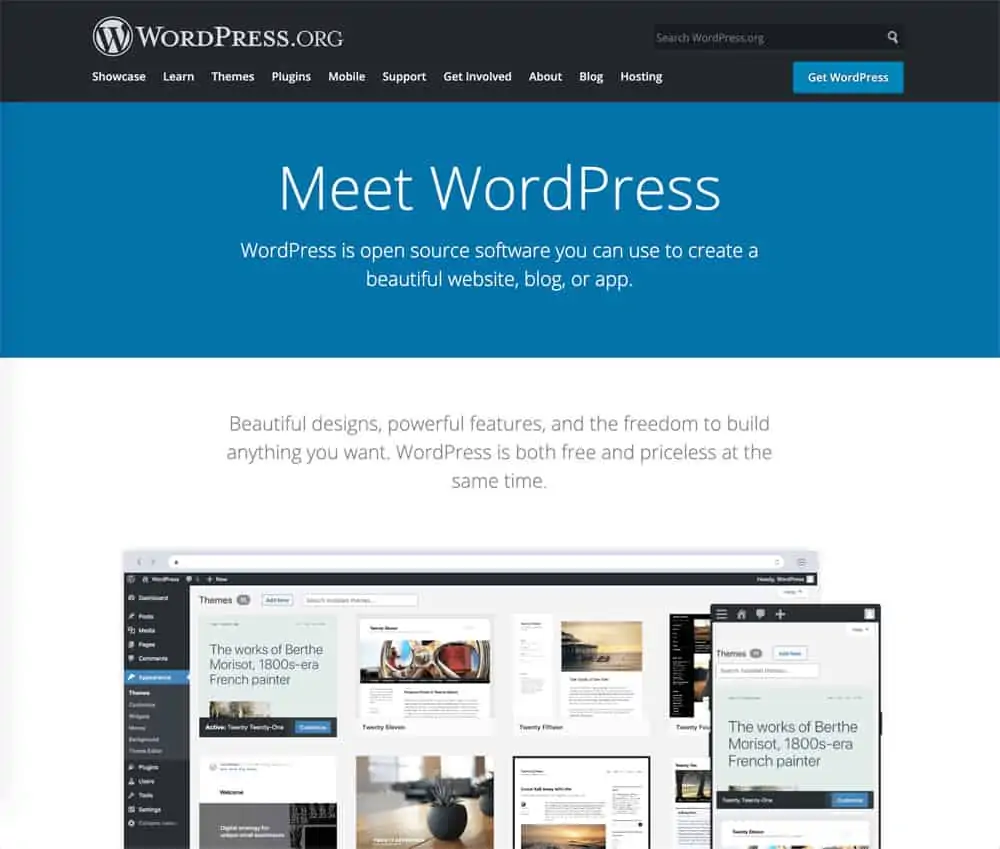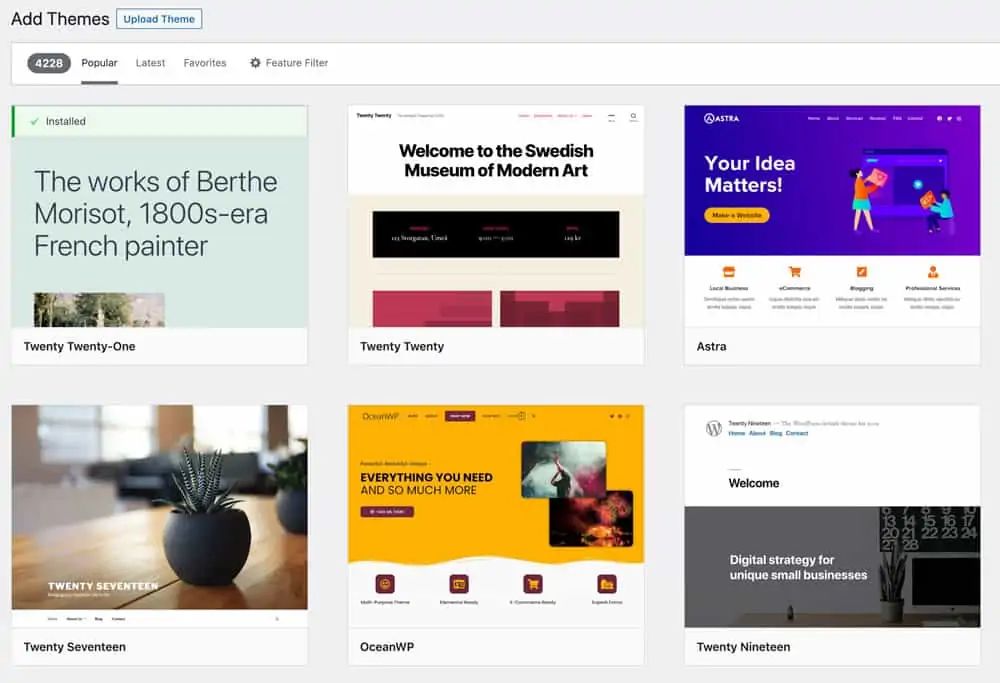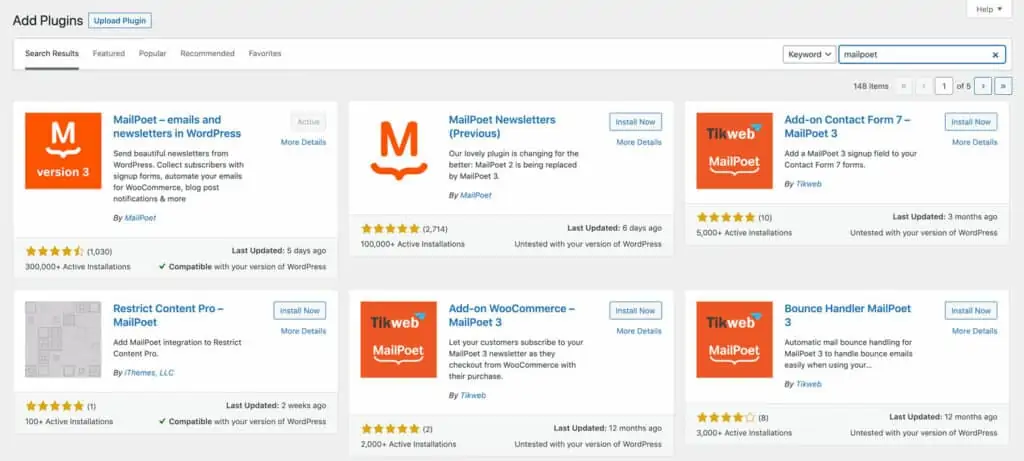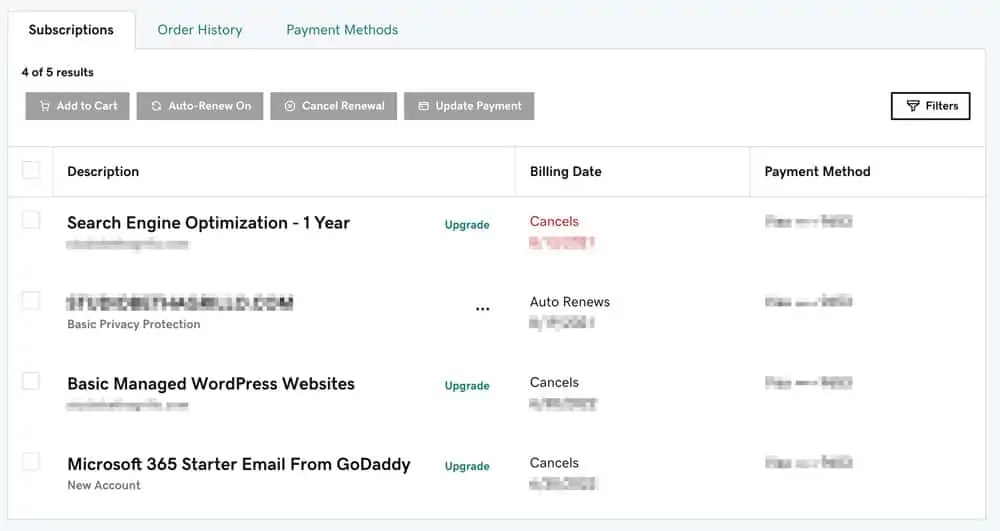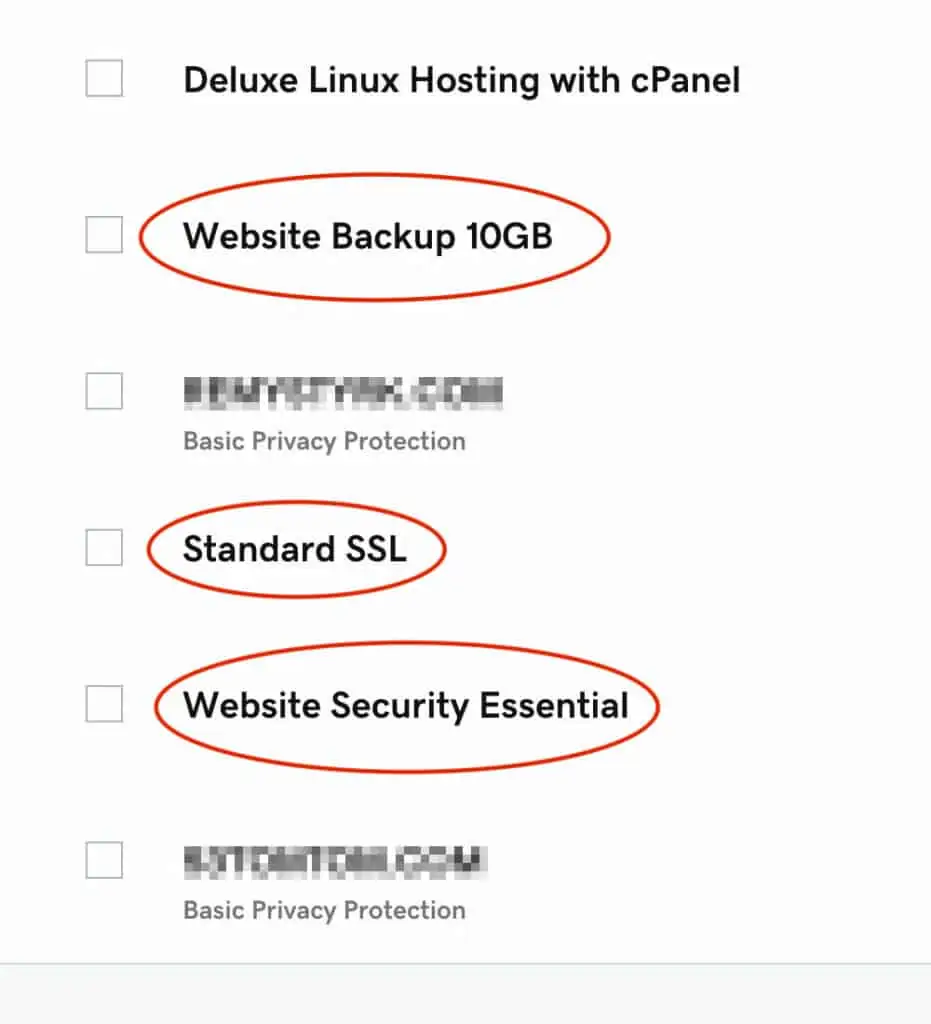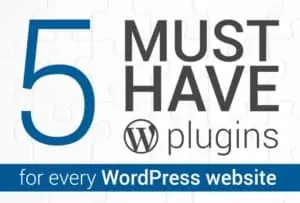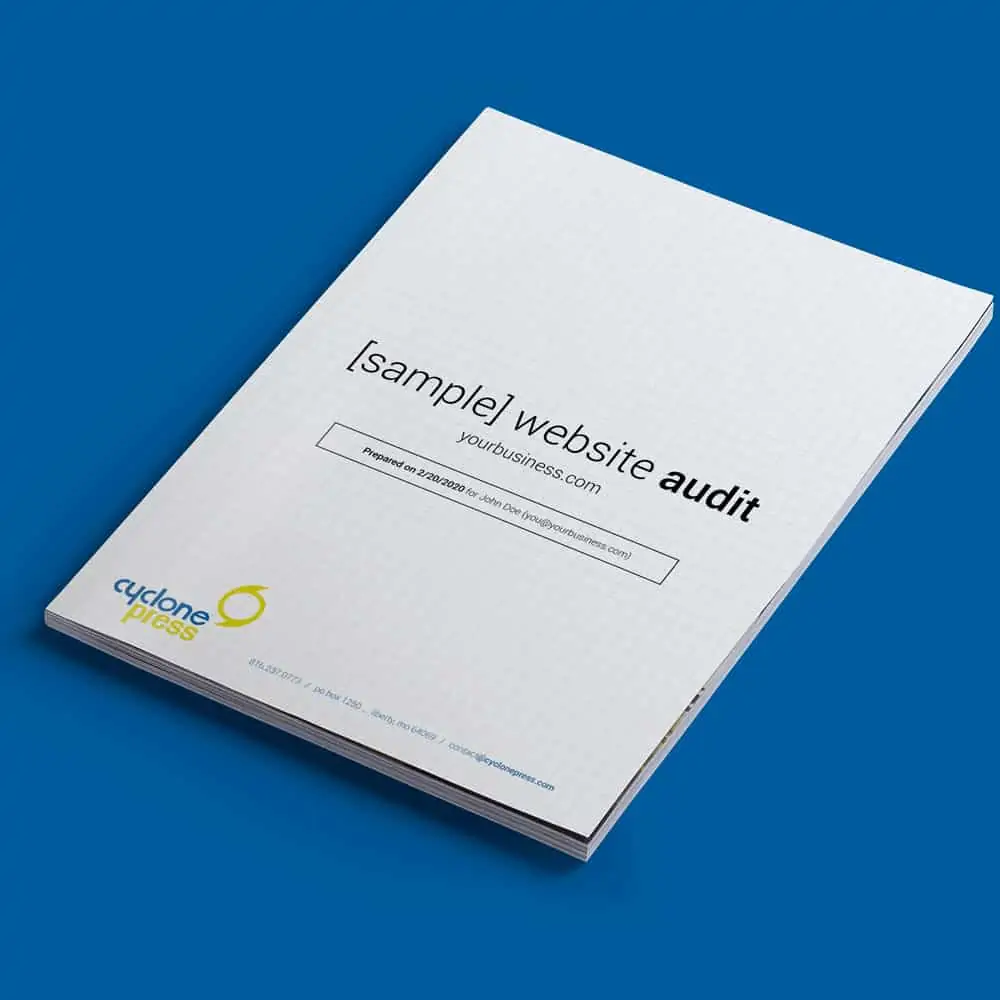Everyone deserves to experience the web equally—your website should make that possible.
Whether it’s an online store, a blog, or a portfolio, accessibility should never be an afterthought. After all, the web is for everyone, regardless of their physical, sensory, or cognitive abilities.
That’s where the Web Content Accessibility Guidelines (WCAG) come into play. Developed by the World Wide Web Consortium (W3C), WCAG serves as the gold standard for creating accessible web content. These guidelines, first introduced in 1999, have been updated over time to address the changing needs of users and technologies. Think of them as a roadmap to help businesses design websites that everyone can navigate and enjoy.

The Need for An Accessible Internet
Imagine visiting a website and not being able to read the text because of poor color contrast. Or trying to navigate a menu but finding it impossible because it doesn’t work with a keyboard or screen reader. For millions of users with disabilities, these frustrations are a daily reality.
Web Accessibility means creating digital spaces usable for everyone, regardless of their physical, sensory, or cognitive abilities. This inclusivity empowers individuals, fosters equality, and broadens access to information, services, and opportunities.
Website Accessibility and Your Business
With over a billion people globally living with some form of disability, ensuring that websites are designed to be inclusive is not just an ethical responsibility but also a strategic advantage.
An accessible web benefits businesses as much as users. By catering to a wider audience, companies can boost engagement, improve customer satisfaction, and enhance brand loyalty.
Considerate design practices, such as adding alt text for images, ensuring keyboard navigation, and providing captions for videos, not only aid users with disabilities but also improve overall user experience. Search engines also favor accessible websites, offering an SEO advantage that can lead to higher visibility.
Beyond these practical benefits, accessibility is also a legal requirement in many regions. Laws like the Americans with Disabilities Act (ADA) and the Web Content Accessibility Guidelines (WCAG) emphasize the importance of compliance.
How Does a Badly Designed Website Affect its Users?
A poorly designed website doesn’t only frustrate users—it excludes them. When your content isn’t accessible, it creates barriers for people with disabilities, limiting their ability to navigate, understand, and engage with your site. This isn’t just bad for the user; it’s bad for your business and reputation.
Neglecting accessibility isn’t just unfair—it’s avoidable. And the consequences? They’re steep.
In short, poor website accessibility:
- Excludes individuals with disabilities, creating unnecessary barriers.
- Limits website usability for all users, not just those with disabilities.
- Hurts brand reputation by seeming exclusive or outdated.
- Leads to lost revenue as potential customers cannot engage with your site.
- Increases legal risks for non-compliance with accessibility laws.
- Reduces SEO performance due to poor content structure and usability.
- Misses opportunities to connect with a diverse and global audience.
- Makes your site harder to adapt to new technologies and platforms.
So what can you do? Here are ten important details to keep in mind when building an accessible website.
10 Steps to Make an Inclusive Website
1. Use Clear, Readable Text
Ensure your content is easy to read by using legible fonts, adequate font sizes, proper line spacing, and high contrast between text and background. Tools like Contrast Checker or Accessible Colors can help verify compliance with WCAG standards.
2. Provide Alternative Text for Images
Alt text isn’t just beneficial for SEO; it’s essential for visually impaired users relying on screen readers. Write concise yet descriptive alt text for every image, focusing on its function or purpose in the content. cyclone press hosted websites automate image alt text descriptions to make this easy.
3. Ensure Keyboard Navigation
Design your site so it can be fully navigated using just a keyboard. This includes ensuring that menus, buttons, links, and forms can be accessed and operated without a mouse. Test for features like focus indicators and logical tab order to enhance usability.
4. Add Captions and Transcripts for Multimedia Content
Captions are critical for users who are deaf or hard of hearing, while transcripts benefit users with bandwidth or device limitations. Platforms like YouTube, Rev, or Otter.ai can help generate captions or transcripts for video and audio content.
5. Create Descriptive Links
Avoid vague anchor text like “click here” or “read more.” Use descriptive links that provide context, such as “Learn more about accessible web design.” This helps users understand where the link leads, especially those using screen readers, and also helps search engines interpret your content, boosting SEO.
6. Structure Content with Headings
Use a logical heading structure (H1, H2, H3, etc.) to organize content. This makes your site easier to navigate for all users, especially those using assistive technologies to jump between sections. It also improves SEO by enabling search engines to understand and index your content more effectively
7. Design Forms for Accessibility
Use clear labels for input fields, group related fields together, and provide error messages that are easy to understand. Adding ARIA (Accessible Rich Internet Applications) attributes can enhance form accessibility.
8. Offer Multiple Navigation Options
Provide a consistent navigation structure and consider additional features like breadcrumbs or a site map. These elements help users, including those with cognitive disabilities, find their way around your site.
9. Optimize for Mobile Accessibility
Test your website on various devices to ensure it’s mobile-friendly and fully functional across screen sizes (responsive design). cyclone press includes mobile-specific adjustments to sites at launch to ensure a great user experience for everyone.
Optimizing for mobile accessibility improves SEO by enhancing user experience, aligning with Google’s mobile-first indexing, and meeting performance benchmarks like Core Web Vitals, which collectively boost search rankings.
10. Test and Monitor Regularly
Accessibility is an ongoing commitment. Use tools like Axe, WAVE, or Lighthouse to detect issues and gather user feedback to improve the experience. Regular testing ensures your site evolves with new accessibility standards and technologies.
By following these steps, you can create an inclusive website that caters to all users, regardless of ability or device.
How Web Accessibility Drives SEO
Web accessibility directly impacts a website’s SEO by improving usability and making content more understandable for both users and search engines. Descriptive links provide a clear context for search engines, helping them index your content more accurately and improving search rankings.
Proper heading structures enhance readability and enable search engines to crawl your site effectively, boosting visibility. Alt text ensures images are accessible to visually impaired users while also making them discoverable in image searches, increasing traffic.
Keyboard navigation reduces bounce rates by ensuring users with disabilities can easily navigate the site, signaling a positive user experience to search engines. Captions and transcripts make multimedia content accessible to broader audiences, increasing engagement and time spent on the page—factors that Google considers in ranking.
Clear, accessible forms and responsive designs align with Core Web Vitals, improving loading speed and mobile usability, which are critical ranking factors. Together, these practices ensure that your website not only meets accessibility standards but also performs better in search results.
Web Accessibility in Action
Incorporating accessibility best practices into your website isn’t just about meeting standards. It’s about creating a welcoming space for everyone.
Website Accessibility is not a one-time project but an ongoing commitment to inclusivity. By making these changes, you improve usability and foster equality in the digital world.
Is your website as accessible as it could be? Let’s make the web a place where everyone feels included. And if you think it might be time for a website redesign, schedule a discovery call and let’s talk.