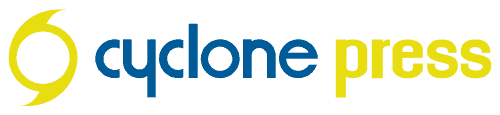WordPress is a Content Management System (CMS); software that enables entrepreneurs to design and manage a website without learning how to code.
It’s open source, meaning it’s free and available for anyone to use. It also powers ~42% of the Internet; everything from personal blog and podcast websites, to photographer and artist photo galleries, to small business service, product and startup landing pages. You can build almost anything with WordPress, with an important caveat…
there are actually 2 types of WordPress…
WordPress is really just a piece of software, but there are 2 ways to use it, with big implications. The naming structure is… a bit confusing.
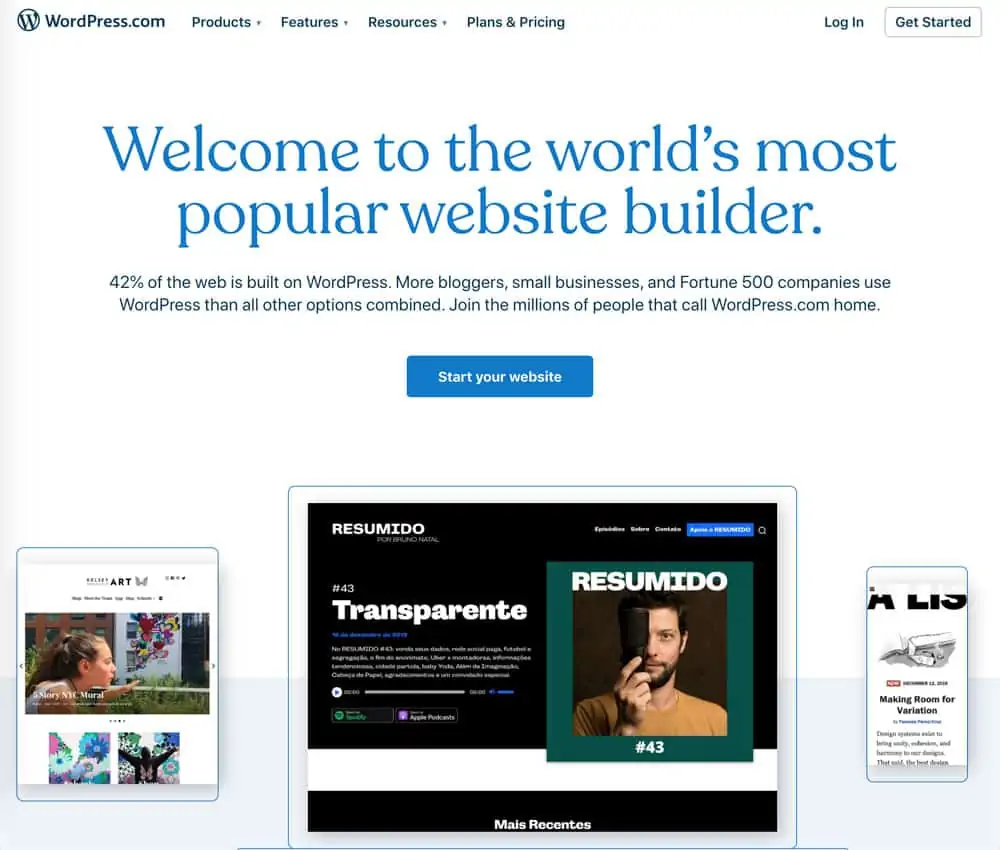
WordPress.com
WordPress.com is a SaaS (Software As A Service) – a cloud hosting system that is similar to Squarespace. You sign up for a cloud account that includes the domain name and web hosting all in one. However, like Squarespace, options are limited and everything requires a cost/plan upgrade. Maybe you start with a more basic plan and decide you want scheduling. That’s going to be +$X per month. You’re locked into their system and pricing tiers, just like any other website builder platform.
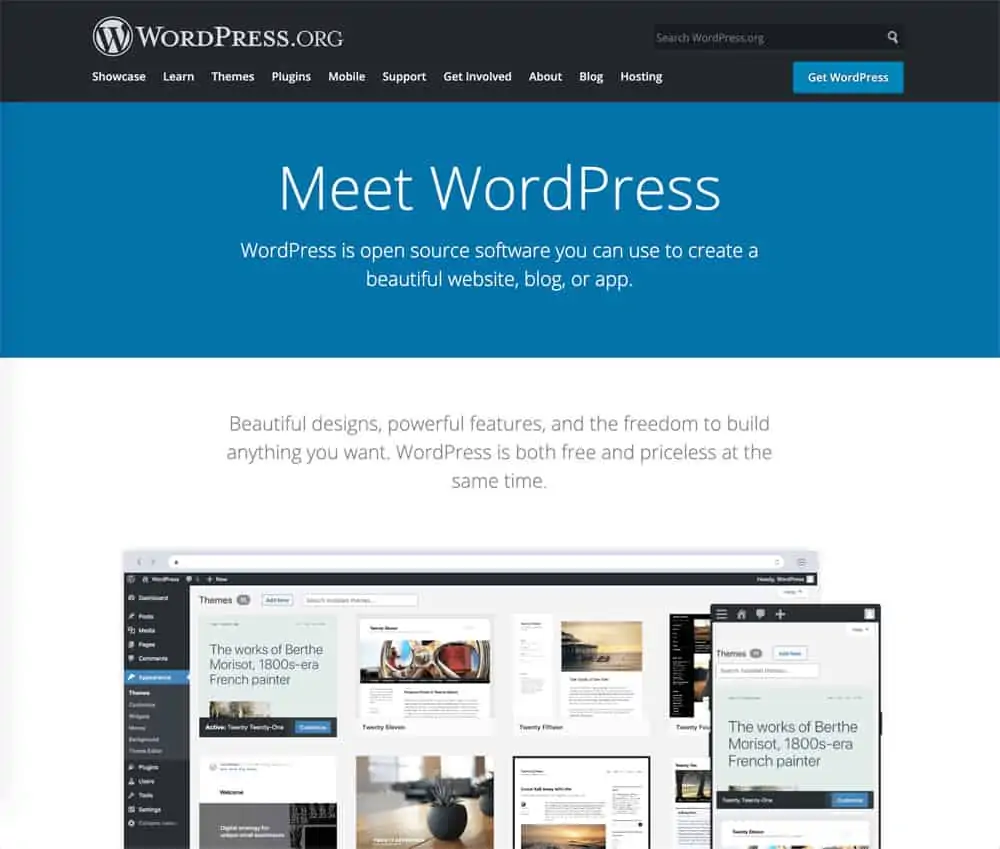
WordPress.org
WordPress.org is the hub for all the help articles, forums, and the plugin directory. This is where you go to download the WordPress software to install on your own web server. You’ll need to purchase separately the domain name (yourbusiness.com) and a website hosting plan (where you’ll upload the WordPress software). You can then set everything up yourself, exactly the way you want it. This is known as self-hosted WordPress, and this option is limitless.
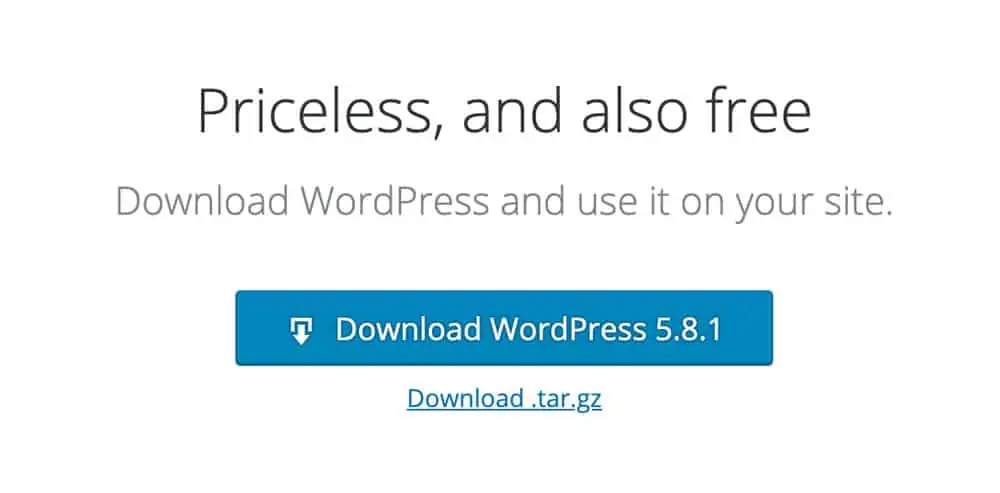
With self-hosted WordPress, you own and control everything.
If you happen to discover that yes, GoDaddy is as terrible as this blog post says, you can package up your website files and database and easily migrate to another web host. I’ve written an overview on how to set up WordPress on your own server here.
When you run WordPress on your own hosting, you can install any theme, any plugin, send email newsletters, offer free downloads, add an online store, add custom functionality–anything you can dream up, with no additional hosting fees or pricing package upgrades from the platform itself. Many of these themes and plugins are free.
wait, what’s a WordPress theme?
WordPress is the platform.
The theme is the overall framework that styles it.
If WordPress is the coat hanger, the theme is the button-down shirt that provides the overall shape.
If you plan to launch an e-commerce store, you might choose a product-focused theme. If you’re creating a personal art portfolio, you might want a theme with built-in portfolio gallery features. There are many highly stylized themes that offer special functionality. A real estate theme might have a built in listings post type, for example.
At cyclone press, we use a couple of lightweight, all-purpose themes that will work for any business, then style them and add the exact features and look you need. After years of designing websites, I believe this is almost always the better option. Individual theme developers all tend to style their theme options differently, and may not include much customizability. When they offer more customizability, it makes the theme “heavier,” meaning it won’t load as quickly. There’s also the potential for hacks if you select a theme that was badly built or isn’t updated regularly.
I’ve used my experience to put together what I believe is the best possible combination for small business websites: a great theme base + a highly customizable page builder. This combo will work for anything you can throw at it, whether you’re a startup, a growing business, or an artist. You’re looking at that package right now.
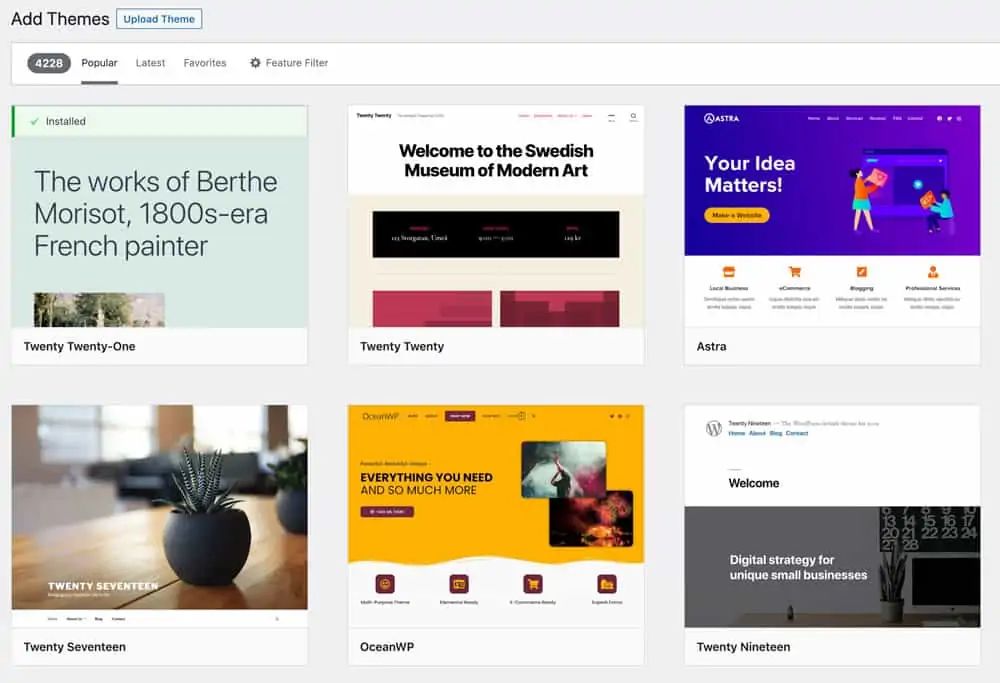
How to install a WordPress theme:
- Inside your WordPress dashboard, go to Appearance > Themes > Add New
- Search for the theme you’d like to use (or click ‘Upload New’, if you’ve downloaded a zipped file to install)
- Click ‘Install’ (or upload)
- Click ‘Activate’
- Click ‘Customize’ and upload your logo, adjust the colors, fonts, etc.
Congratulations! Your site now has an entirely different look and feel! Not a fan? Repeat the process to try another. You can access theme options from the Appearance > Themes tab, and the bulk of the customizations are done via Appearance > Customize.
what’s a WordPress plugin?
Let’s go back to our coat hanger/shirt example. Would you like that button-down shirt to have pockets? With snaps? Or perhaps some Star Wars themed cufflinks? Those extra special features are plugins.
Plugins are nicely packaged snippets of code that add extra functionality to your website. Let’s say you’ve realized how important it is to build a mailing list, so you want to add a signup form to your footer. You decide you’re going to use MailPoet, which runs inside your WordPress site. This is the plugin we recommend and use for email newsletters, and it’s free for up to 1000 subscribers (and we offer MailPoet Premium for free through with our WordPress website hosting). Here’s how you’d set it up:
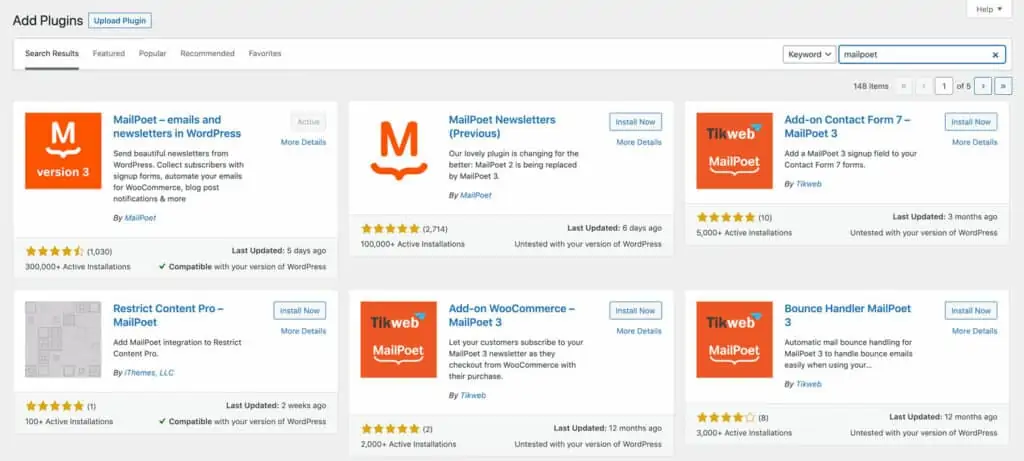
How to install a WordPress plugin:
- Inside your WordPress dashboard, go to Plugins > Add New
- Search for MailPoet
- When the search results populate, find the correct plugin and click ‘Install’
- Click ‘Activate’
- Tweak the Mailpoet Settings to your satisfaction
Congratulations! Your website now has email newsletter capabilities! Plugins usually add a tab to your sidebar, so you now have a MailPoet tab with newsletters, lists, forms and settings ready to customize. It really is that simple.
Another WordPress Plugin Example:
Let’s say you want to share recipes on your website. You could search for and choose a recipe plugin, then follow the same process above, and you’ll now have a tab in your sidebar for recipes. Depending on the specific plugin options, it might add special fields for ingredients, instructions with prep time and more.
There are many fantastic plugins we recommend that are paid, but even paid options often have a freemium (reduced features) version you can try first to see if it’s worth the (small) investment. For our recipe plugin example, the base plugin might be free, but the premium version might include the ability to scale servings or download printable versions. This allows you to test and confirm it works for you before investing any money. And by small fee, I mean something like $50/year, $99/year, etc. Check out our 5 must-have plugins for every WordPress website.
We love our recommended paid plugins so much that we include ~$1567 worth of plugin licensing for free with our managed WordPress hosting. Meaning that simply by choosing our managed hosting (managed means it includes maintenance), you get access to plugins that would cost you $1567 outright.
If you’d like to see what kind of WordPress plugin options are out there, click here to search the entire WordPress Plugins Directory. You might be there a while, as there are ~58,994 free options to choose from.
BONUS: what’s a WordPress page builder?
A page builder is front end editing software that runs on top of WordPress. It means you can design your site live, in real time using a WYSIWYG editor, instead of having to jump between the front end and back end. WYSIWYG = What You See Is What You Get. Click to drag and drop different modules for text, images, buttons, etc., then adjust the settings in the accompanying control panel. It makes design much more straightforward.
Elementor is a page builder which is incredibly popular for some reason (I do not recommend it). There are quite a few options out there and have various pros and cons, the biggest issue often being how much they can slow down your site. WordPress sites don’t need a page builder, especially with the new Gutenberg block editor (installed by default). Some themes include their own page builders, and overall page builders have become much more common because they’re easier for non-developers to use. We use and recommend BeaverBuilder, which is included on every site we build.
Self-hosted WordPress definitely sounds like the better option… but setup seems too technically complex!
In that respect, you are correct. I don’t know many business owners with the technical know-how (or time) to set up a self-hosted WordPress install. I do know some (especially artists and writers), that like the idea of designing their website themselves, however. We used to offer a DIY WordPress package, but there’s a very small demographic this works for. If you think you’re one of those people, schedule a discovery call and we might be willing to offer it on a case-by-case basis.
For our clients, we take care of all the steps to set up and customize a self-hosted WordPress install. We have it down to a science, in fact. Check out our website packages here for quick overview of what it looks like to have everything done for you.