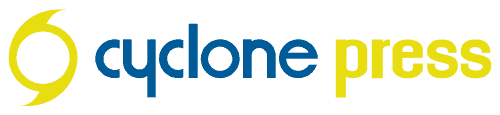At this point in our tech-centric lives, it’s a pretty safe bet that anyone reading this post has had to come up with at least a handful of personal passwords at some point. WiFi, bank accounts, social media, Paypal, Amazon, Netflix… the list goes on and on. And if you’re like me, at least a few of those passwords have been embarrassingly bad and easy to figure out (for anyone looking to raise Cain on my childhood AOL Instant Messenger account, for example, I think my password may have been some variation of KISSrocks). For those in any doubt at all, let me assure you that the threat of hacking is very real and can be very costly.
So, is it really all that hard to develop, use, and remember strong passwords? Let’s take a moment to look at a few good options that may surprise you.
you’re doing it wrong: passphrases instead of passwords.
Love him or hate him, Edward Snowden makes a great point. Passwords/phrases don’t have to be random bits of meaningless jargon. Instead, a long, humorous and random phrase could provide you with the double whammy of a memorable phrase that is next to impossible to crack (dibs on margaretthatcheris110%SEXY, by the way). The idea here is that non sequitur (meaningless) phrases are much harder for hackers to figure out than meaningful names or dates. It’s also important to remember that hacking is usually done by computer software running through billions of options a second, not an individual trying to guess your favorite pet’s name (although that can happen).
“The best advice here is to shift your thinking from passwords, to passphrases.”
– Edward Snowden
To see this in action, make up a few test passwords (NOT a password you actually use) and run through them through How Secure Is My Password?

is encryption the right prescription?
how to encrypt your passwords:
Don’t be intimidated by how technical it sounds – encryption simply means to take something that makes sense and make it unreadable. There are tons of different ways to encrypt your passwords, from the very advanced to the very simple, but today we’re just going to talk about a couple of the easiest ways to add that extra layer of security.
- 1Password. If you’re looking for a secure, user-friendly, minimal-effort way to develop and keep strong passwords, you’d be hard-pressed to find a better option than 1Password. Long story short, 1Password is a browser add-on that remembers all of your passwords for you, and it can even develop completely random passwords that are nearly impossible to crack. 1Password is what we use here at cyclone and it’s pretty incredible, not gonna lie. We’ve tried similar services, but nothing is close to as good. Check it out here.
- The laziest way to encrypt. Ever. Maybe you’d rather not bring another party into your password bookkeeping – no matter how secure. Or maybe you’re just feeling lazy today, who knows? The point is, you can “encrypt” passwords yourself really easily. Let’s say my passphrase is donatellotheninjaturtle4primeministerofmyHEART247. I can encrypt it by making up my own code in which to write out that phrase. Maybe I’ll move my hands up one row of keys before I type it in, disguising it as e9hq53oo05y3h8huq5745o3%-48j3j8h8w5349rj6Y4Q45@$&. Bingo! Easy as that. Feel free to make up your own encryption code.