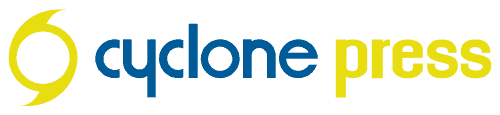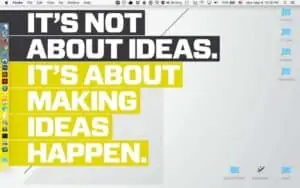I’m a productivity nerd and I love seeing how other people work and picking up new tricks, so here are the apps I use most and how. If you read enough of these types of posts you’ll see the same apps repeated over and over, so you know what’s worth downloading or purchasing. Notes to keep in mind:
- These are all Mac/iPhone options, although there are Android counterparts for most all of them.
- My criteria is “can’t live without”… so this isn’t a long list. I’m also writing primarily to the clients of cyclone press; if you’re a total productivity nerd, you probably already use all these, but you’re not who I’m writing to. We work with startups, entrepreneurs, small business owners, artists… some of you guys dig this stuff, but most of you just want to know how to make your lives easier by harnessing the power of glorious technology. You’ve got to start somewhere, and that’s what we’re here for.
- I’m going to give a couple examples of how I use these so you’ll know if they might be useful for you as well.
(1) Evernote
This is a classic, and an appropriate one to begin with since I’m using it right now; I do all my writing in a full screen Evernote window, as well as save my final posts here for my own safekeeping. Evernote has been around since the beginning of productivity apps being a thing, which is probably about how long I’ve been using it.
The beauty of Evernote (other than the fact that it’s always at your fingertips) is that you can create “notebooks”, so categorize to your hearts content. It’s not just text, either; you can also snap a quick photo of that thing that reminded you of the other thing that makes you want to go do some other thing. You can save a voice note, sketch directly in the app, save articles from the web. You can also tag notes for additional categorization, and it will save the location where you wrote them down.
I literally could not survive without Evernote – I would never remember anything. That’s not to say there aren’t other note-taking options, and now that Apple has tied their default Note app into iCloud that’s a perfectly feasible option. I still use the free account on Evernote – text notes don’t take up much space, although they limit how many devices you can sync on now (only two, which is all I use it on). I even tried an alternative, Bear, and ended up switching back to Evernote. Read about that comparison here.
How I Use This App:
Within my account I have a bajillion notebooks divided into Personal and Work categories. 90% of my usage is personal; as an artist, every little flash of inspiration becomes a new note within my “Art” notebook. Every business idea gets saved into the “Business” notebook. Every ridiculous quote my husband drops gets saved into the “AJ Quotes” notebook. You get the idea.
I have a “Books” notebook; as I’m reading if a quote stands out or a thought congeals surprisingly well I’ll save that into a note for that specific book. If I’m having a conversation later and happen to remember a good quote from a certain book, I can pull up that note on my phone on the spot.
(2) 1Password
Password security is a big deal, people. I know it’s endlessly discussed, but it’s never enough – I see average passwords all the time and they are terrible. I have a whole separate blog post on this, but let me give you a quick reminder of why it matters. No one is guessing your password, ok? Unless you have an ill-meaning cousin-in-law snooping around your bank account testing pet names and house numbers, this is generally not what we’re worried about (but please don’t use pet names or house numbers). Computers crack passwords; it’s a brute force thing. How long do you think a random dictionary-cross-checking computer is going to take to decode that short easy password? The longer, the better. Your response: but I have to remember it! No, you don’t.
1Password creates and saves all your passwords for you. It connects to all your browsers – there’s a standalone app you can use to mass add Software Licenses and other such things, but it’s mostly used as an extension in your browser (it works with them all). Let’s say you pull up your bank account. Click the 1Password icon, select the proper login, and it fills the fields for you – hit Enter and you’re in. No need to remember that insanely long string of numbers.
I believe you can use Apple’s Keychain in a similar, limited way, but this is not something I have experience using. There are also other competitors I won’t mention, but it is my personal opinion 1Password is absolutely the best and I’m more than happy to pay for their product. They also have family and team plans which would be super handy. Highly, highly recommended for anyone who spends a significant amount of time on the internet.
How I Use This App:
This app is not optional for me; while I’ve always used secure (memorized) passwords, I work with hundreds of client accounts per month and there’s no way I’m going to keep all that data in a spreadsheet. If you’re one of our web design clients, rest assured that your login information involves a ridiculous password that’s different for every login required (also very important) and is stored in 1Password, not in a text file somewhere. I’m insane about security. I also store all my software license codes here.
(3) Pocket
This app was a lifesaver. During the course of a workday, whenever I found a new article I wanted to read, I’d open it in a new Tab to read later. This meant I clogged up Firefox with too many tabs to articles I never got around to reading and finally closed. No longer.
Pocket adds a lovely little extension to Firefox (who purchased them – yay on that decision guys). Now if I open an article I want to read later, I’ll hit the Pocket icon and it saves to my Pocket account. Later if I’m winding down in the evening or standing in line at the DMV I’ll pull up the Pocket app on my iPhone, and there’s a massive list of all 6,385 of those articles I’ve saved. On a nice dark background with no ads! (Yes, I do read on my phone… suffice it to say that I’ve been in the top 1% readers of Pocket in the last couple years).
If you have an iPad it would be even better, and there’s an app for your Mac too, although I spend enough time on the laptop I don’t want to be reading on it too. I’ll also add that they tailor articles to your interests over time – the recommended email they send every week is great. You can also follow people in the Pocket app to see what they’re recommending if you’re into that kind of thing.
(4) Google Voice
If you’re a small business owner, a freelancer or an artist who already uses Google, you really should be taking advantage of Google Voice. This is how I keep my business and personal phone numbers separate, while receiving both on my iPhone. It’s free to set up a number you can then forward to your regular mobile phone, and if you log in online you’ll also have the equivalent of a Gmail inbox for voicemails. I’ve helped several clients get this set up, but it’s super easy.
How I Use This App
I use the Google Voice app to make outgoing calls (shows as coming from your work number). I use Google Hangouts (also an iPhone app and connected to Google Chrome on my laptop) for texting clients, which has a better interface and can send/receive photos (the Voice app can’t receive photos via text message).
(5) Headspace
I’m a bit of an evangelist for meditation, especially if you tend toward the ADD scatterbrained high-energy side of things. While it can be a spiritual practice if you bring that approach to it, it’s about as religious as yoga. It’s simply a way of training your mind; seeing your thoughts for what they are, and having greater mindfulness as you go about your day. In beginning new habits, it’s incredibly important to track your progress, and Headspace excels at this. It will show your current streak (how many days in a row you’ve meditated), as well as give you badges for 15 days, 30 days, etc., and subscriptions to give away for as long as the streak you just completed. Sign up for an account to get a free 10 day trial and you’ll figure out pretty quick if you want to keep going. Yes, the paid subscription is worth the money, but you have to actually use it.
How I Use This App
I was never able to stick with a consistent, daily meditation practice until I started using Headspace. I exclusively use the iPhone app, which is absolutely beautiful and incredibly well designed. Although I actually want to hear surrounding noise, I have used the app with earbuds on a plane and in other distracting locations. While I’ve been doing this long enough that I don’t need my phone to meditate if I’m doing an unguided session, I always use the app simply to track my progress.
(6) AnyList
I love this app, and my favorite feature is that you can sync with Reminders in order for it to work with Siri. The recipe import feature and meal planning is something I’ve just started playing with recently and I’m seeing a lot of potential.
How I Use This App
If I suddenly realize we’re nearly out of butter, I’ll whip out the phone and say “Add butter to Sprouts list” and Siri will add it to that specific grocery list.When my husband gets off work and goes to the store, he pulls up the list on his phone and sees that we need butter. Currently, we use separate lists for different grocery and home improvement stores, etc., but the Premium version allows sorting by each store.
(7) iCal
I know this is just the default Apple app and not real exciting, but I run into people all the time (usually couples with unwieldy work schedules) who have issues with scheduling. It can be so easily remedied; create separate calendars for each person/activity, and the second you get next month’s work schedule or something gets planned, put it on that calendar.
iCloud syncs everything between phones so you always have the latest updates. You can also share and subscribe to calendars.
How I Use This App:
My husband puts his work schedule on there as soon as he has it, so when I’m making plans to go visit a friend who has a ton of adorable baby goats (actually happening) I can pull up the calendar to see what days he’s off work this month. Later, when a friend texts him to ask about getting coffee, he can pull up the calendar and see we’re already going to see adorable baby goats that day (coffee later, dude). How people survive life without this, I do not know.
(8) Everlance/Quickbooks Mileage Tracker
I previously wrote about an app by a local developer which is no longer supported. I’m currently testing Everlance as a replacement, so I’ll report back on how it works out. So far it does basically the same thing but in a less pretty/less intuitive fashion. I find a mileage tracking app is a necessity. The Quickbooks Online app has now started tracking mileage. I’m comparing the two to see how accurate QBO is, but I’ll probably cancel Everlance since I’m already paying for Quickbooks.
How I Use This App:
I review and categorize trips at the end of each week. That’s it. I’ll export mileage and send to my accountant at tax time.
I have a few honorable mentions. These are apps I use often, almost daily, but don’t add quite as much value to my life as the ones above.
Honorable Mentions:
TimeCamp
As a designer, I need to run timers while I’m working on projects. TimeCamp is how I’ve been doing that for the last year, and it’s been pretty great. I actually started using it to track personal things as well – I can view a chart at the end of the day that shows how much time was spent on each activity. There’s an iPhone app to track stuff on the go, so I use that when I want to log reading time or something in order to keep on top of overall goals. The interface is a bit much – I feel the developer could have used a strong design lead in working on this but overall it works for me. If you want to get creepy, you can assign keywords to a task and it will automatically track you. I work on too many similar projects for that to be an option, but it might work well for some people.
Parcel App
This is a basic little app that saves your tracking numbers for shipments. I have a widget in my Notifications pane and the iPhone app, so I can check shipment days remaining and get notifications. I use this to confirm delivery for client business cards and such, but sometimes I’ll throw personal shipments in there too.
Goodreads
This is how I keep track of the many, many books I want to read, and the 7 or so I’m in the middle of currently. I’ve recently started trying to leave reviews, but mostly I just use this app for the bookshelf saving options (Want to Read, Currently Reading, Read). Note: I’m currently testing a new, non-Amazon owned player: Storygraph.
Dictionary.com
Yes, I own the paid version, and I use it almost daily.
Paprika Recipe Manager
I’m a foodie and an advanced cook because of it (also baking – these things are different) and I keep track of all my recipes in Paprika. It automatically imports recipes with the click of a button. After I’ve made a recipe worth keeping, I’ll save it with my changes/notes, so I’m not dependent on a random food blogger’s website or the buggy Epicurious app. I’m often asked for recipes, so it’s nice to hit a button to email recipes from the app. I would point out that while not as robust, AnyList has a recipe feature than has imported from websites beautifully when I’ve used it.
That’s it. I try to update this periodically if things change. If you’re interested in learning more about harnessing the full power of tech and your Mac or iPhone, check out our companion company, first pixels tech. Assessing and helping streamline workflows with technology is something I love to do.
Do you use these or similar apps? Other suggestions or options you’ve recently discovered? Let us know in the comments.