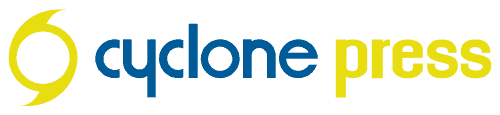Products with higher adoption rates are often easier to integrate with other services. That’s one of the biggest selling points for Google Workspace (formerly G Suite), which is simply a paid Google account using your own domain ([email protected]). You can use all the features accessible with a free Gmail account, with a few extras and paid support. These are the accounts we set up for our website clients. Once the domain name has been connected and the Google account fully set up, the processes below are how you to add your new email on all your devices. Click the link below to skip to your specific device.
- Google Workspace Email Setup Instructions for iPhone/iPad (iOS)
- Google Workspace Email Setup Instructions for Android
- Google Workspace Email Setup Instructions for Apple Mail
- Google Workspace Email Setup Instructions for Outlook
- Manual Settings
Google Workspace Email Setup Instructions for iPhone/iPad
If you prefer, you could also download and install the iOS Gmail app.
- Settings > Accounts & Passwords > Add Account
- Select Google
- Enter your Google Workspace email address and password
- Tap Next. Mail will verify your account
- Choose which contact and calendar accounts to sync
- Save
Google Workspace Email Setup Instructions for Android
- Settings > Accounts (& sync settings)
- Add account
- Tap Google
- Sign in with your email and password
- Choose which contact and calendar accounts to sync
Google Workspace Email Setup Instructions for Apple Mail
- In Apple Mail, click Mail > Preferences > Accounts
- Click the + icon to create a new account
- Click Google
- Sign in with your email and password
- Select the apps you want to use
Google Workspace Email Setup Instructions for Outlook
For Office 365 / Outlook 2016:
- Open Outlook and go File > Account Settings > New
- Enter your email address and click Connect
- Enter your password, then OK > Finish
For Outlook 2013 and Outlook 2010:
- Open Outlook and go File > Account Settings > New
- Enter your full name, email address and password
Manual Settings
| Account Type | IMAP |
| Incoming Mail (IMAP) Server | imap.gmail.com |
| Requires SSL | Yes |
| Port | 993 |
| Outgoing Mail (IMAP) Server | smtp.gmail.com |
| Requires SSL | Yes |
| Port for SSL | 465 |
| Requires TLS | Yes, if available |
| Port for TLS/STARTTLS | 587 |
Do you need help with your website?
Email setup is just one of the supporting services we offer. If you’re starting a new business, check out our Startup Package, or learn more about our website packages.