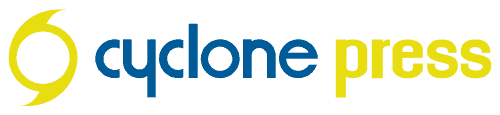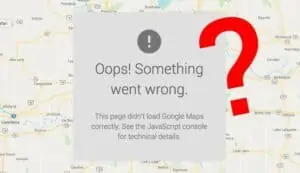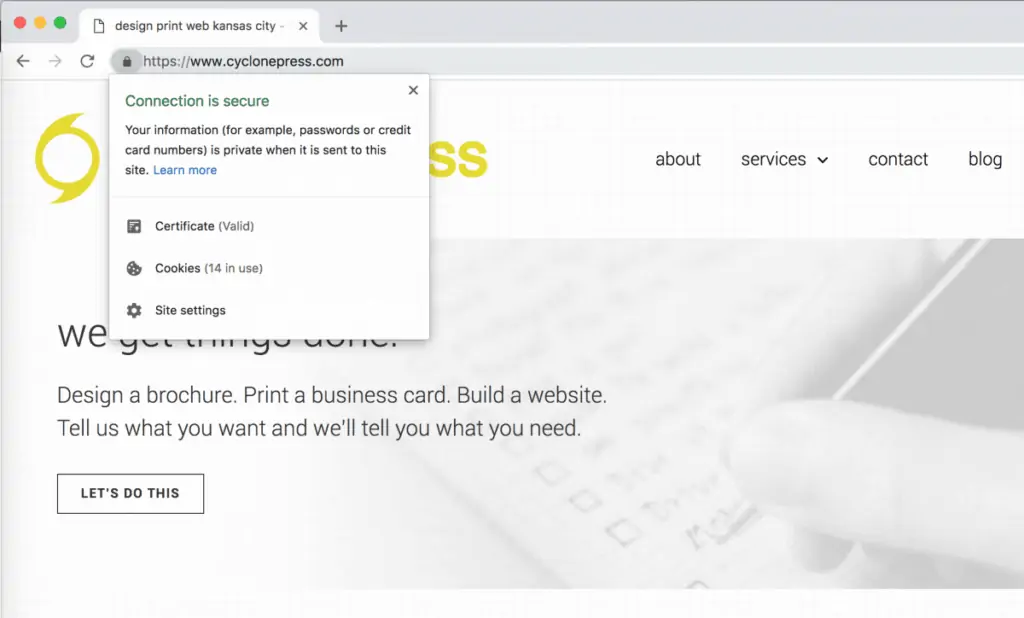I recently received an email from a new freelance designer about a project that hadn’t gone well. If you’ve been working in design for any length of time it’s a familiar story, unfortunately.
Client is a friend. Pricing is set within a certain range. Work begins, but the business partner has different ideas. It takes hours of work to make both people happy. When the project is complete, the partner refuses to pay the (reasonable) billed amount. Why? Because it’s a measly bit higher than a mass logo design website.
The designer asked how to avoid this in the future, and I typed out a massive email. Because these problems are so common I’m posting an edited version here in hopes it will help other designers.
If you’re a small business owner or project manager who works with designers, I’ve got tips for you too. To jump to that section, click here.
working as a designer?
1) Require a down payment.
Every time. Don’t touch a thing until the client has given you 50% down on the project. If they’re serious, they’ll pay a deposit. If they aren’t serious, you’ll find out quick without wasted time. I know this feels like a pain, but do it anyway, for everyone.
2) Use an invoicing system.
Pricing should be in writing, but it’s more professional (and easier to reference) if it’s not in the body of an email. If you’re testing the freelance waters, you can use Harvest for free for 2 projects a month (I thought FreshBooks had a free version, but it appears it’s now only a free trial). I was also just informed Wave Apps is free and it seems pretty slick. A discussion of the best invoicing options is beyond the scope of this article, so pick something and use it. Just use something (and I don’t mean InDesign).
3) Get more information up front.
For logo design, you need to know details about your client’s business, like target market, color preferences, et cetera. At minimum, ask for examples of logos they like so you can get a feel for the design style they’re trying to achieve. Sometimes those examples will be all over the place, and sometimes people have no idea what they want. This won’t magically solve a fuzzy design brief (clients, see point #1 below) but it will prevent some obvious miscommunication.
4) Track your time and notify.
I don’t feel like I should have to say this, but use a time tracker. Many invoicing systems will include one. Otherwise, use an app. See this post for a brief recap of the tracker I use. If you’re working, have a timer running. Period.
Have an idea of how much time you expect to spend on a design before you start. If time starts creeping up, notify them early you’re running out of hours. Guys, I’ll be honest, if you’re a perfectionist, this never gets any easier. I (still) might spend an extra hour or more tidying up things in a complex piece that no one will ever notice. You have to make that call. Sometimes making sure the margins are perfect to a 10th of an inch is something I choose to do because I’m ridiculous. Just be aware of it.
5) Price hourly to start.
In the beginning, hourly design rates will help you keep track of time. Guesstimate your hours x your rate and there’s your estimate. For example: 2-3 hours x 50/hour = $100-150. If they ask for something complex while design is in progress, inform them it will take you another hour (or whatever). Just don’t start doing it without assessing how it’s going to affect your time, and let them make that call.
When you’re first starting out, keep your skill level in mind with your estimates. If the project requires learning a new technique, give yourself some extra time. Learn the technique first, track time only as you apply it, and know there might be an unpaid hour in there to polish it up. That’s just how you learn, and it’s why experienced designers can charge more per hour.
6) Work with the decision maker.
If there’s more than one decision maker involved, ask yourself if you really want to work on this project. If yes, work directly with the decision maker, not the administrative assistant or the janitor or the customer in the waiting room. If the design involves a committee, don’t do it. I mean, you can if you want, but don’t say I didn’t warn you.
7) If there’s a second decision maker who wants to use a design site, or “knows someone”, walk away.
Nothing you do will ever be as good as the imaginary other guy in the business partner’s head. Trust me on this.
working with a designer?
1) Know what you want (roughly) before you try to work with a designer.
The more clear you are with what you want, the better the final product will be. This is especially true if you have a business partner. Don’t assume you agree on design style until you’ve actually talked about it. The business partners in our story should have decided on their vision for the logo before they ever hired the designer. They may not even have known there was conflict, but if they’d both provided samples it would have become clear quickly. Your designer is not your mediator.
The more experienced the designer you’re working with, the more rough your outline can be. Experienced designers can fill in the gaps by asking the right questions.
2) Do your research.
Don’t choose a designer because they’re in your networking group. Especially when it comes to logo design – take the time to actually look at their portfolio. If they don’t have one, that’s a red flag. If their work sucks, well, don’t hire them. You won’t know if you don’t look.
If you know nothing about logo design or branding for small business, google a few articles so you have a rough idea of what to look for (here’s one). This will help you ask the right questions and identify who knows what they’re doing and who doesn’t. The same goes for website design. I was once asked to quote a redesign on a website I thought had been around for a while. Turns out it was less than a year old, but was built using old software and styling. Don’t let this happen to you.
We’re all about education around here, so I’ll try to write more on these topics, but if you have questions, please ask.
3) Pick a project lead.
Decide who’s got point and filter feedback through them. Bad: both business partners, the secretary and the sales guy all individually emailing the designer changes. Good: those people sending their feedback to a single point of contact within their organization. That person then assesses it, decides if the team needs to discuss, then sends one email to the designer with requested edits that are not in conflict.
If you don’t assign a single point of contact, it’s likely that the designer will end up correcting grammatical changes that were previously “fixed” by other staff members or adding colors that were already vetoed by the partners (the secretary wasn’t in that meeting). Prevent wasted time and energy by choosing a project lead before starting the project. Your designer will thank you for it.
4) Don’t make decisions based on price alone.
In this post we happen to be discussing logo design (although you should be thinking brand design, which involves much more). Your logo is the mark that will be on your website, every marketing piece and business card printed. A logo is like a tattoo for your business. There’s never a good reason to get a cheap tattoo. If you’re committed to your small business, do it right the first time. Professional presentation can make the difference between whether or not someone chooses to work with you.
So on that note, please don’t use bargain bin logo design websites. No designer worth their salt has an ounce of respect for these sites. They’re notorious for ripping off, even impersonating, other designers. Do you really want to take that risk? I’m not saying every designer who works through a crowd-sourced site is a hack or a thief, but it’s a good way to find the ones who are.
In small business and entrepreneurship, it’s all about building relationships and trust. Word of mouth referrals are everything. Ask around and see who knows someone locally.
I believe it’s best to work consistently with the same providers. I’ve structured my entire business around being your consultant and point of contact for all things design, print and web. Even if I refer out for something we don’t do (SEO, video) I will help you navigate those providers, then work with them directly. When you work with cyclone press, we know you, we know your business, we know your branding. We’re right here in Kansas City and we’re only a phone call away.